Wireshark for Beginners
twitter: @sw4pn1lp
Navigating to Wiresahrk GUI
GUI of Wireshark Main Window
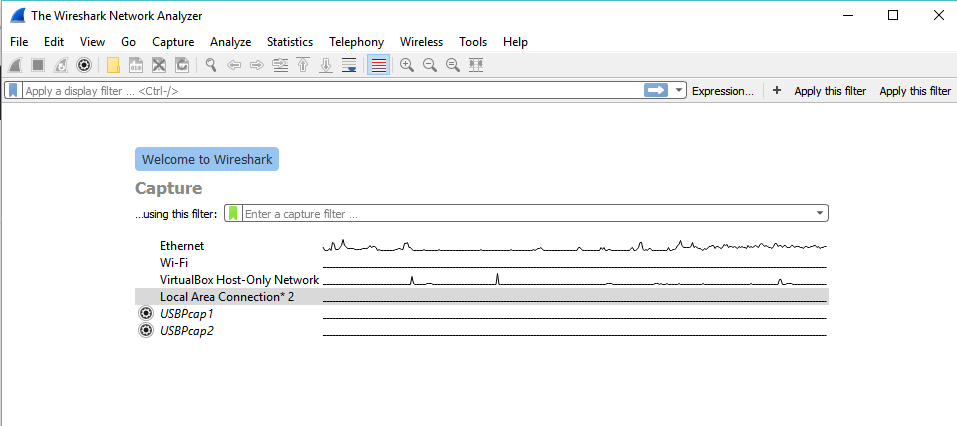
Wireshark GUI in Details
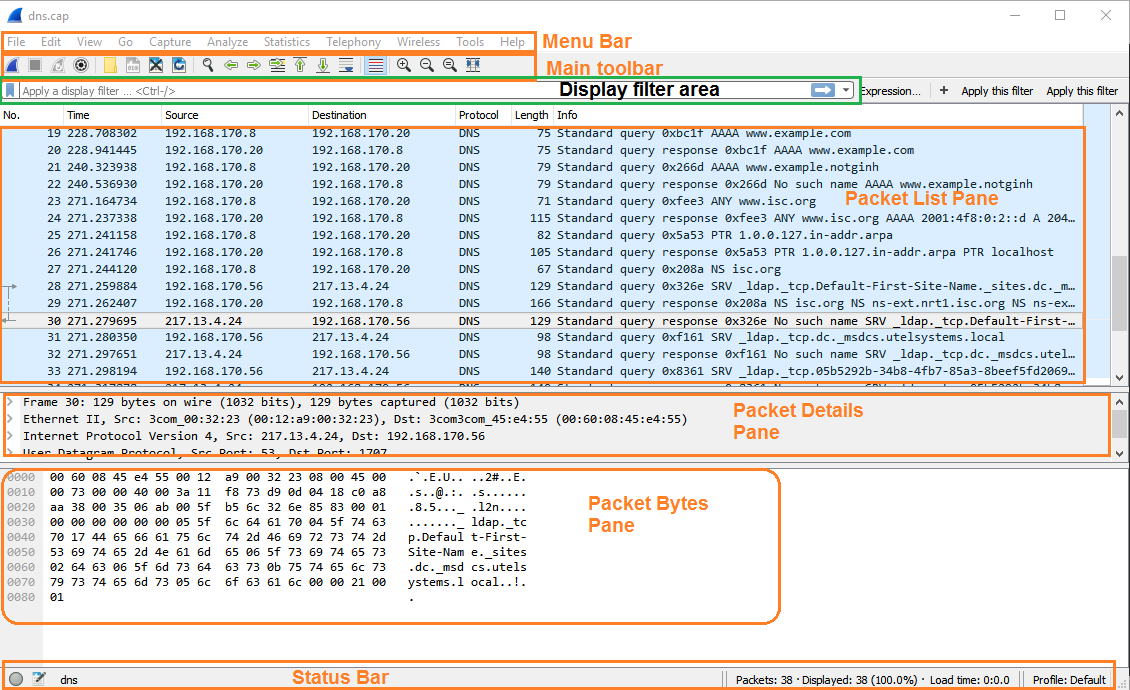
Some useful Keyboard shortcuts of Wireshark
Ctrl + . Move to the next packet of the conversation.
Ctrl + , Move to the Previous packet of the conversation.
Left Arrow In the packet detail, closes the selected tree item. If it’s already closed, jumps to the parent node.
Right Arrow In the packet detail, opens the selected tree item.
Wireshark Main Window is divided mainly in 7 Parts
(For this Excersise please, you can download PCAP file from here)
- Menu Bar
- Main Toolbar
- Filter Toolbar
- Packet List pane
- Packet Bytes Pane
- Packet List Pane
- Status Bar
1. Menu Bar
Menu bar mostly used in starting the actions

2. Main Toolbar
Main Toolbar contains some of the frequently used items from Menu Bar.
User cannot customized this bar.
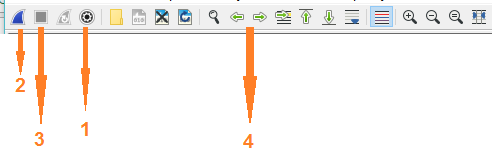
- Capture Options - Using this option you can select the Interface from the list and also toggle the option for Promiscus Mode.
- Start Capture - Stating the capture of packets.
- Stop Capture - Stoping the capture of packets.
- Next or Previous Packet - To Move to Next or Prevoius packet in Packet tree.
3. Filter Toolbar
The filter toolbar lets you quickly edit and apply display filters.

4. Packet List Pane
It displays all the packets in the current capture file.
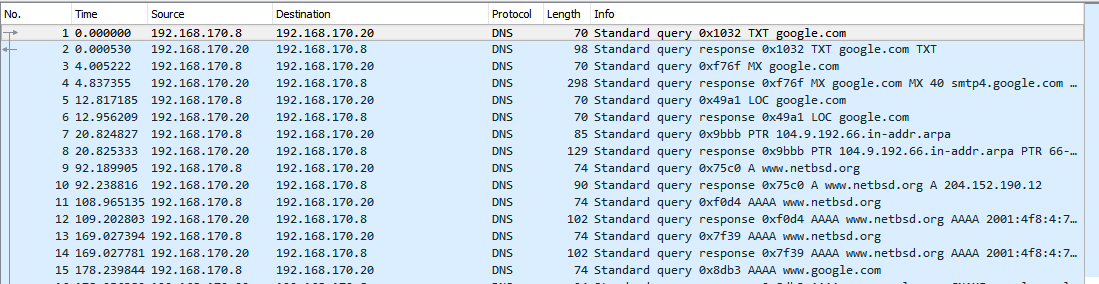
- Each line in Packet List Pane represents a one Packet from capture file.
- Packet list pane show will place information from protocol dissector in column.
- Packet List Pane will show only Higher level protocol information. as higher level protocol overwrite the information of lower level and most probably you will see only higher protocol layer Information.
- Packet List pane defult values are - No, Time, Source, Destination , Protocol, Lenght, Info.
Packet List Symbols
 First Packet in Conversation
First Packet in Conversation
 Last Packet in Conversation
Last Packet in Conversation
 Request - Response
Request - Response
5. Packet Details Pane
Packet detaails pane shows more details about current packet.

Generated Fields These fields are not part of packet. wireshark itself will add them. This field is enclosed in square brackets [ ]. Generated information includes response times, TCP analysis, GeoIP information, and checksum validation.
Links If wireshark detects any link to other packet, it will generate link.
6. Packet Bytes Pane
This Pane shows the Packet description in hexdump style.

7. Status Bar
This bar shows Informational messages
| « Intro to wireshark | Capturing Packets » |